In OS X Lion Apple changed how you access the TFTP server. Below are the steps for editing the default location of the TFTP server and launching it.
- If you’d like to change the path the TFTP server uses you can create a directory wherever you’d like and name it tftp. If not skip to step 3 but be aware you won’t have direct access to the default folder location which is /private/tftpboot
- First let’s edit the tftp.plist file to point to the new location
- Open up Terminal
- type sudo nano /System/Library/LaunchDaemons/tftp.plist and press enter
- Type in your password
- Using the arrow keys move the cursor the the <string>/private/tftpboot</string> location.
- Replace the path <string>/private/tftpboot</string> with the location you chose. I put <string>/Users/USERNAME/tftp</string>
- Press control + X and Y to save.
- Load and launch the TFTP server
- In Terminal type sudo launchctl load -F /System/Library/LaunchDaemons/tftp.plist and press enter
- Next type sudo launchctl start com.apple.tftpd and press enter
To confirm it is up and listening type netstat -a -p udp | grep tftp into the Terminal window and press enter. You should see something similar to this…
udp6 0 0 *.tftp *.*
udp4 0 0 *.tftp *.*
If not then the daemon did not start correctly. You may need to check the plist file for any errors.
I got some of my info from The Weezey Geek but felt it wasn’t a complete tutorial. I wrote this up to hopefully give people a start to finish guide on editing and starting the TFTP server.
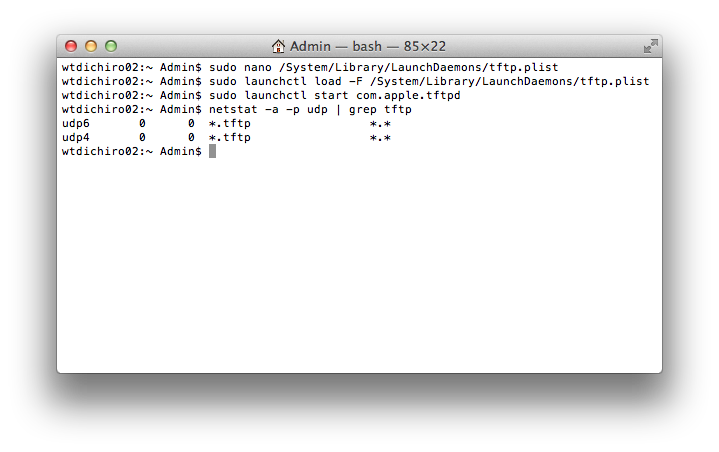
When I do as you instruct, I get a message:
launchctl: no plist was returned for: /System/Library/LaunchDaemons/tftp.plist
launchctl: no plist was returned for: /System/Library/LaunchDaemons/tftp.plist
nothing found to load
Davids-MacBook-Pro:~ davellis$
Looking at this, can you see what is wrong?
Here is the tftp.plist file:
man sudo
Disabled
Label
com.apple.tftpd
ProgramArguments
/usr/libexec/tftpd
-s
/users/davellis/tftp
inetdCompatibility
Wait
InitGroups
You’re running 10.7?
Let me do some digging.